Versions
- Ubuntu 14.04.2 amd64
- wine 1.7.38
- mono 4.5.4
Install Wine and .NET
- Run following commands:
sudo add-apt-repository ppa:ubuntu-wine/ppa
sudo apt-get update
sudo apt-get install -y wine1.7 wine-mono4.5.4 wine-gecko2.34
- Confirm Wine version
$ wine --version
wine-1.7.38
- Set up 32bit Wine
WINEARCH=win32 WINEPREFIX=~/.wine32 winecfg
- Install .NET
WINEARCH=win32 WINEPREFIX=~/.wine32 winetricks dotnet20
WINEARCH=win32 WINEPREFIX=~/.wine32 winetricks dotnet30
WINEARCH=win32 WINEPREFIX=~/.wine32 winetricks dotnet20sp1
WINEARCH=win32 WINEPREFIX=~/.wine32 winetricks dotnet30sp1
WINEARCH=win32 WINEPREFIX=~/.wine32 winetricks dotnet35
WINEARCH=win32 WINEPREFIX=~/.wine32 winetricks dotnet35sp1
If the above commands exits with error, and shows a download url. Download the file and put into specified directory.
Install vSphere Client
- Download vSphere Client Installer, and run following command:
WINEARCH=win32 WINEPREFIX=~/.wine32 wine Downloads/VMware-viclient-all-5.5.0-1993072.exe
Run vSphere Client
Run following command:
WINEARCH=win32 WINEPREFIX=$HOME/.wine32 wine $HOME/.wine32/drive_c/Program\ Files/VMware/Infrastructure/Virtual\ Infrastructure\ Client/Launcher/VpxClient.exe
Or double click the shortcut on your desktop.
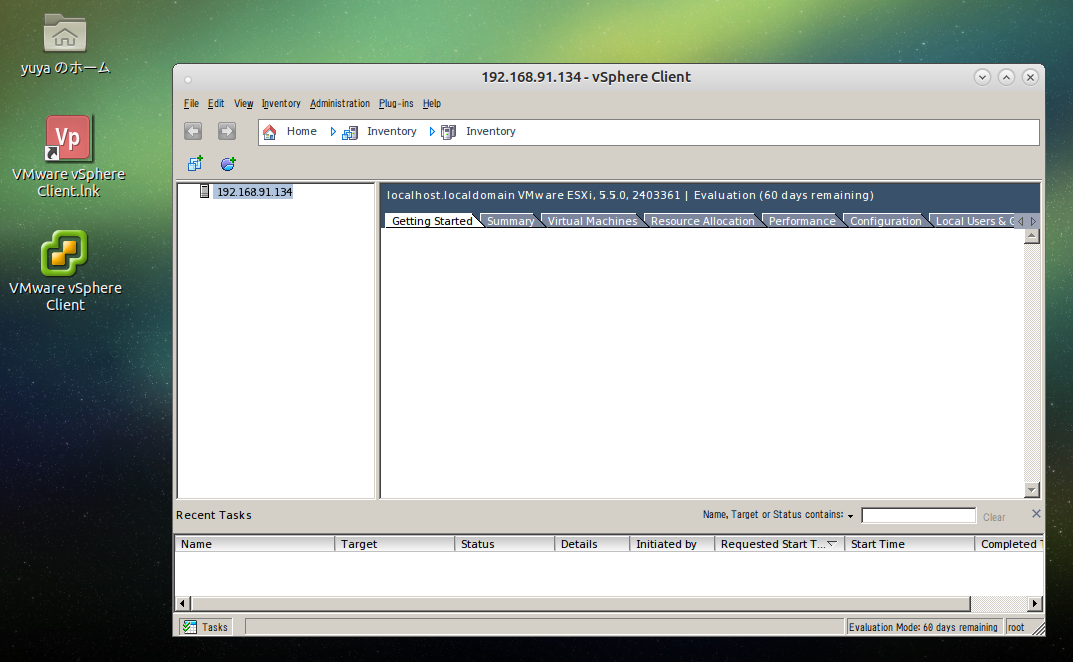 Console doesn’t work now. If you want to use console, you should use VMware Workstation or VNC.
Console doesn’t work now. If you want to use console, you should use VMware Workstation or VNC.